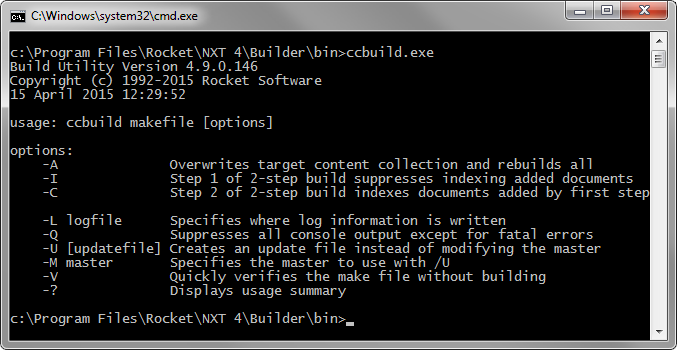
ccBuild is a command-line utility that you can use to create a content collection. The NXT Builder software package includes ccBuild. ccBuild creates a completely indexed, transportable, self-contained, discrete and secure content collection in a hierarchical structure from documents located in a file system. And, all documents in the content collection reside in their native format and are browse-able, searchable, and retrievable from your NXT 4 site. ccBuild does not function by itself, it is heavily dependent on an XML file called a makefile. The makefile provides ccBuild with instructions on where to get the documents from, how to structure the documents, and whether or not to index the content.
Figure 1 shows the command-line usage summary for ccBuild.
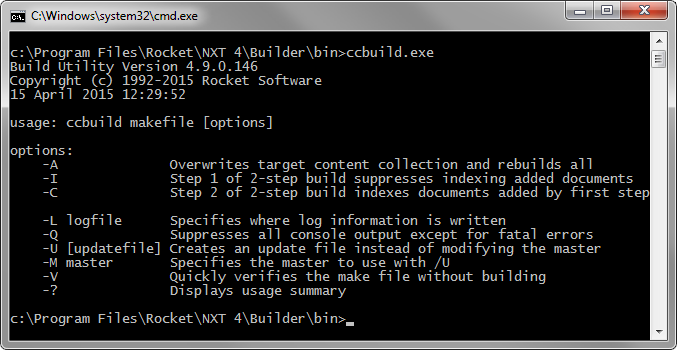
Figure 1. ccBuild Usage Summary
To run ccBuild, locate the ccbuild.exe file in the command prompt. The
ccbuild.exe file is located in the bin folder in the application
directory of NXT Builder.
The basic command-line syntax for ccBuild is: ccBuild makefile
[options]
ccBuild
is the name of the executable file. This parameter is required.
makefile
is the name and location (path and name) of the makefile from which ccBuild
will build your content collection. You must include the complete file name
(with extension) with the path. A makefile has no default file name or extension.
If your makefile is located in the same directory as ccBuild.exe no path is required.
You can use the following special characters in the names of files, folders, collections and content services while using ccBuild: []();,{}. This is required.
[options] can be in any order, but must follow, not precede, the
makefile parameter. This is not required.Table 1 lists options for the ccBuild command-line utility.
Table 1. Options of ccBuild
| Option | Example/Description |
|---|---|
No options |
ccbuild <path>\your_makefile.makThis creates a new content collection on the first run. Using this command on an existing content collection directly updates the NXT file from the source documents as needed. Compare this with the /A option, which always
creates a new content collection. |
-A or /A |
ccBuild <path>\your_makefile.mak /AThis option completely overwrites an existing content collection. The new build replaces the current build. |
-I or /I |
ccBuild <path>\your_makefile.mak /A /IThis option builds a content collection without indexing the documents it contains. This option builds quicker, but the content is not searchable. After you build a content collection using the /I option, to index the documents of the content
collection, you must use the /C or /A options. |
-C or /C |
ccBuild <path>\your_makefile.mak /CThis option indexes the content that you added using the /I option. This is an
alternative to the /A option. |
-L or /L |
ccBuild <path>\your_makefile.mak /L your_logfile.logThis option records all console output to a log file of your choice. By default, ccBuild's only reports messages to the screen. You may specify either the full path or a relative path for a log file. Relative paths are relative to the ccBuild.exe directory. |
-U or /U |
ccBuild <path>\your_makefile.mak /U [<path>\your_updatefile.upd]This option enables you to create an update of an existing content collection. This file is separate from (and normally smaller than) the content collection file. The path and file name are optional. If you do not specify the name and location of the update file, ccBuild will use default settings in the makefile.dtd to name and locate the update file. |
-M or /M |
ccBuild <path>\your_makefile.mak /M <path>\your_updatefile.upd /U
[<path>\your_new_updatefile.upd]This option enables you to designate the master content collection that you want to upgrade. You cannot use this option by itself, you must use this it in tandem with the /U option. If the /M option is not used,
the update file is based on the collection file specified in the makefile. Using
the /M option allows you to create updates on other update files,
effectively creating a chain of update files each incrementally different from
the previous version. |
-V or /V |
ccBuild <path>\your_makefile.mak /VUse the /V option to verify that the structure and syntax of a makefile are correct
and conform to the makefile.dtd file without actually building a content collection. |
-? or /? |
ccBuild <path>\your_makefile.mak /?This option accomplishes the same thing as ccBuild command
by itself and displays the ccBuild usage summary. |
The following is a list of issues when running under Windows:
These and other command-line-oriented issues are documented by Microsoft.
Copyright © 2006-2023, Rocket Software, Inc. All rights reserved.